Flash Party Controller Support Guide
8K View2022-03-04
Flash Party support controllers on mobile devices. Follow this guide to install and configure your controller. If there's any problem, please refer to the checklist at the end of the guide.
▷iOS
Configuration
• Go to Settings on your device and enable Bluetooth.
• Activates the Bluetooth syncing of your controller.
• In Settings, find and connect to the corresponding Bluetooth controller.
• Start the game to play with your controller.
[b]
Compatibility[/b]
• Xbox Controllers (Bluetooth)
• PlayStation 4 Controllers
• PlayStation 5 Controllers
• Other controllers officially certified by Apple.
▷Android
Configuration
• Go to Settings on your device and enable Bluetooth.
• If you use a PlayStation or Xbox controller, simply pair the controller with your device. Then you can play the game with your controller.
• If you use a 3rd-party controller (e.g., Razor), you must download and use the manufacturer's official application. Some controllers might require you to create an account for the 3rd-party mapping application. Run the game through the controller's official application. Once you enter the battle screen, enable key mapping to customize and save your settings.
Compatibility
• Xbox Controllers (Bluetooth)
• PlayStation 4 Controllers
• PlayStation 5 Controllers
• Other 3rd-party controllers that support key mapping.
▷Key Mapping

▷FAQ
Q: My Xbox controller cannot connect to my mobile device via Bluetooth. What should I do?
A: Currently, only Xbox Wireless Controller and Xbox Elite Wireless Controller Series 2 support Bluetooth. Please first check if your controller has Bluetooth support.
Q: I have a Nintendo Switch Pro controller. Can I use it to play Flash Party?
A: For the moment, iOS doesn't support Nintendo Switch Pro. And on an Android system, certain buttons are not functioning. Playing the game with a Nintendo Switch Pro controller is not recommended.
Q: Can I play Flash Party on iOS with a 3rd-party controller?
A: Currently, iOS only supports Xbox, PlayStation and other Bluetooth controllers certified by Apple. Other controllers are not supported.
Q: How do I navigate through the game menus with a controller? Can I use both my phone and my controller?
A: Currently, controllers are only supported for in-battle controls. Players have to use the touchscreen on their mobile device to navigate other in-game interfaces.
Q: I have my controller connected. Can I change the keybinds?
A: Yes. In the game settings, you can remap the keybinds by tapping on the corresponding buttons.
Q: How do I perform a "short hop" with a controller?
A: The same way you do it in Mode B with a touch screen. You can either quick tap the jump button or press the jump button while pushing the left stick downward.
Q: When I have a controller connected, some moves I had no problem performing on a touchscreen don't work on a controller.
A: The game currently has two control modes. When you use a touchscreen, we recommend Mode A (the "swipe mode"). While using a controller, you can only use Mode B (the classic input mode for arcade fighting games). The two Modes indeed provide different command-input experiences.
Mentioned games
Comments
TapTap looks better
on the app

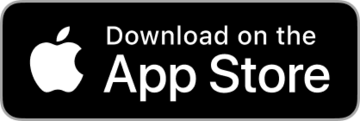
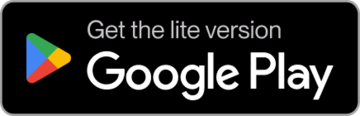

I'm using the backbone controller support AND PS4 And they work so well!!
2022-03-04
Great to hear your feedback! (´▽`ʃ♡ƪ)
2022-03-04
wow great update
2022-03-04
Actually we have the controller support all the time, yet we failed to guide you clearly. In-game tips will be ready soon!
2022-03-04
why? I don't have a Switch controller 💢
2022-03-04
For iOS player, you can use Xbox, PS and iOS controllers to play Flash Party.
2022-03-04