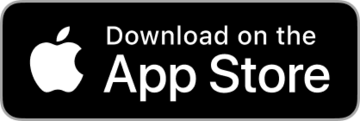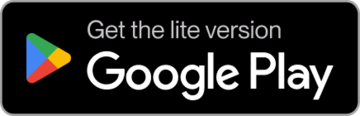How to Optimize Minecraft Mods for a Smooth, No-Lag Experience
348 View2024-09-18Minecraft is a game loved by millions around the world. With its endless creativity and open-world exploration, it’s no surprise that mods (short for modifications) have become incredibly popular. These mods can change the game in exciting ways—adding new features, graphics, and gameplay options. But sometimes, installing too many mods can slow down your game. Suddenly, instead of enjoying smooth gameplay, you’re dealing with low FPS (frames per second) and frustrating lag.
In this article, we’ll explore how you can optimize your Minecraft mods to boost FPS and eliminate lag, ensuring you get the best possible gaming experience.
1. What Causes Minecraft Lag?
Minecraft is a fairly simple game in terms of graphics, but that doesn’t mean it’s always easy on your computer. When you add mods into the mix, it can put even more strain on your system. Here are the most common causes of Minecraft lag:
• Too many mods: The more mods you add, the harder your computer has to work.
• Outdated mods: Some mods may not be optimized for the latest version of Minecraft.
• High-resolution textures: Mods that enhance graphics can use up a lot of your system’s resources.
• Insufficient RAM: Minecraft is a game that heavily relies on RAM. If your computer doesn’t have enough, it can cause lag.
Understanding what causes lag is the first step in fixing it. The next step is optimization.
2. Boosting FPS with Optifine
One of the easiest and most effective ways to boost FPS in Minecraft is by installing a mod called Optifine. This mod is designed specifically to optimize the game’s performance, making it run smoother on most computers.
Optifine comes with a variety of settings that can help improve your game’s performance. For example, you can lower the render distance (how far you can see in the game), turn off fancy graphics, and adjust lighting settings. These tweaks can make a huge difference, especially if your computer is struggling to keep up.
Here’s how to install and use Optifine:
1. Download Optifine from the official website.
2. Install it by following the on-screen instructions.
3. Launch Minecraft and go to the “Video Settings” menu.
4. Adjust settings like render distance, graphics, and animations to suit your system.
If you’re looking for smoother gameplay, give Optifine a try—it’s a game-changer!
3. Allocate More RAM to Minecraft
As mentioned earlier, Minecraft is a RAM-hungry game. If you’re experiencing lag, it might be because the game doesn’t have enough memory to run smoothly, especially when mods are involved. Luckily, you can easily allocate more RAM to Minecraft.
Here’s how:
1. Open the Minecraft Launcher and click on “Installations.”
2. Select the profile you want to edit.
3. Click on “More Options” and find the “JVM Arguments” section.
4. Look for this part: -Xmx2G (or something similar). The “2G” refers to the amount of RAM allocated to the game (in this case, 2 GB).
5. Change the number to something higher, like 4G or 6G, depending on how much RAM your computer has. Be careful not to allocate too much, as your system still needs memory for other tasks.
By increasing the amount of RAM available to Minecraft, you can significantly reduce lag and improve overall performance, especially when using resource-heavy mods.
4. Optimize Mods for Better Performance
Not all Minecraft mods are created equally. Some are more demanding on your system than others. If you’re struggling with lag, it’s worth reviewing the mods you’ve installed and seeing if there’s room for improvement.
Here are a few ways to optimize your mods:
• Check for updates: Make sure you’re running the latest versions of your mods. Developers often release updates that fix bugs and improve performance.
• Remove unnecessary mods: If you’re not using a mod, uninstall it. Even mods that you’re not actively using can slow down your game.
• Use lighter mods: If a specific mod is causing lag, look for a lighter alternative that uses fewer resources.
It’s also important to balance your mods. If you want to run high-resolution texture packs, make sure other mods you install aren’t too resource-heavy. Keeping things balanced can help you avoid major slowdowns.
5. Optimize Your System for Minecraft
Your computer’s overall performance plays a huge role in how well Minecraft runs. Even with the best mods and settings, you might experience lag if your system isn’t optimized. Here are a few tips for getting the most out of your hardware:
• Update your graphics drivers: Outdated drivers can lead to lower performance in games. Make sure your graphics card is up to date.
• Close background programs: Running too many programs at once can drain your computer’s resources. Close any unnecessary applications before launching Minecraft.
• Use a game booster: Some software is specifically designed to optimize your system for gaming. A game booster can help free up resources and improve performance.
If your computer is on the older side, these steps might not completely eliminate lag, but they can certainly help.
Conclusion: Enjoy Minecraft Without Lag
Playing Minecraft with mods is an incredible experience, but lag can ruin the fun. Fortunately, with a few optimizations, you can get your game running smoothly again. By installing mods like Optifine, allocating more RAM, and optimizing both your mods and system, you’ll be well on your way to enjoying a lag-free Minecraft experience.
So, why wait? Get back into the game and start enjoying Minecraft the way it was meant to be played—smoothly, without lag.
Remember to check out new mods that are designed for performance, and don’t forget to stay on top of updates for your current mods to ensure the best possible gaming experience!
TapTap looks better
on the app