How To Play Classic Incompatible Games In New Mobile Devices
867 View2024-09-09
Hi family,
I know many of you guys are old-school gamers like me who started playing games from Super Mario and mobile games with Android 3. We miss those old-school mobile games—they’re fun, feel new, have good stories that we never heard, and the best thing is the feeling they give us. But now, there's no way we can play those games on our new Android devices.
Yes, we can play Java games but not the Android ones. In Android 11, you could get some new modded games like Nova 3 and Conduit HD modded versions that can run on your new device. But now, in Android 14, you’re not going to get any new mods. Even if you do get some games to run, there are thousands of classic games waiting for someone to play, but there’s no modder to revive them. And that's the sad part.
Last week, I was searching for something that could help me play old games, and I found something. This app can run most of the classic Android games, just like we run PSP and PS2 games on mobile. Yes, an Android Emulator that can run different Android versions without any root.
Before I start the tutorial, I want to tell you something: please don't skip the tutorial part because there are some settings you need to choose correctly. If you don't set everything right, the emulator is not going to work. You can skip other parts of the video; I don't have any problem with that.
I know many of you guys are old-school gamers like me who started playing games from Super Mario and mobile games with Android 3. We miss those old-school mobile games—they’re fun, feel new, have good stories that we never heard, and the best thing is the feeling they give us. But now, there's no way we can play those games on our new Android devices.
Yes, we can play Java games but not the Android ones. In Android 11, you could get some new modded games like Nova 3 and Conduit HD modded versions that can run on your new device. But now, in Android 14, you’re not going to get any new mods. Even if you do get some games to run, there are thousands of classic games waiting for someone to play, but there’s no modder to revive them. And that's the sad part.
Last week, I was searching for something that could help me play old games, and I found something. This app can run most of the classic Android games, just like we run PSP and PS2 games on mobile. Yes, an Android Emulator that can run different Android versions without any root.
Before I start the tutorial, I want to tell you something: please don't skip the tutorial part because there are some settings you need to choose correctly. If you don't set everything right, the emulator is not going to work. You can skip other parts of the video; I don't have any problem with that.
Step 1: Open your Google Play Store and search for Virtual Master. You'll find this app, and it's on Google Play Store, so it's safe to use.
Step 2: After the installation is complete, open the app. Now you're going to see a pop-up; click on "Activate." If you click on "Cancel," the app is not going to work. On the next page, you'll see four options; the first is to connect with Wi-Fi. To activate the app, you need to connect the phone with Wi-Fi for one time.
Step 3: Then, go to your mobile settings in the About section and click seven times on the OS version to activate the Developer's option. Next, go to Additional Settings, scroll down, and find Developer's Options. Open the Developer's Options, scroll down, and find Wireless Debugging. Open this setting and turn it on. The last option is "Pair device with pairing code."
Step 4: First, go back to the app page and click on the third option: "Pair your device," and you’ll get a notification saying "Pairing service found." Now open Wireless Debugging again and click to pair the device with the pairing code. You'll get a code—copy it, and please don't click back because then the code is not going to work, and you’ll need to regenerate the code again. Just copy it, and in notifications, click on "Pairing service found," paste the code, and click to activate.
Step 5: After that, go back to the app and click to activate the last option, and you're good to go. Click "Create VM," then choose the Android system you want to run and wait for 2 or 3 minutes.
Now, how to install games or apps here: Slide up this arrow, and you'll find the option called "Add Apps" and "Add Files." Now, click to add apps or files. If the app is installed on your phone, you can just click to import, and that’s it. But if the game is in your storage, click on the "Files" option, find the app, and click on it to import—same for game files.
Step 6: You need a file manager, so go to "Add Apps," find the app, and click to import. Once you have everything, open the file manager, and you'll find a folder called "Imports." Open that folder and extract the game files. Now, copy the game folder into the Android OBB folder, but as you can see, there’s no OBB folder in Android, so you need to make one. Make an OBB folder and put the game OBB files in there.
Now, that’s it—let’s start the game. The game is running very smoothly, and running these old games is a dream come true.
If you don't know how to download these old games, I am going to start a new series playing these old games—not just 4 or 5 famous games, but every classic Android game. I’m also going to upload these games for you guys, so subscribe to the channel and comment on which game you want in the next video. And if you have any problems running the games, let me know!
I hope you guys enjoyed this video. Good night.
Comments
TapTap looks better
on the app
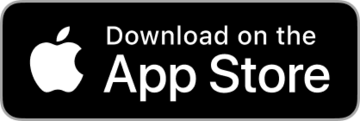
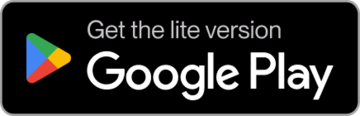

what if the devloper option is locked in my phone than??
2025-06-05
Author likedopen it search on browser and you will find how to do it
2025-06-06
thats for ios you know for android?
2024-10-08
Author likednot for ios
2024-10-11